How to Speed Up Your PC (Latest Trick)
If you feel that your system takes very long time to boot then just try the below steps.
Step 1: Open notepad.exe, type “del c:\windows\prefetch\ntosboot-*.* /q” (without the quotes) & save as “ntosboot.bat” in c:\
Step 2: From the Start menu, select “Run…” & type ” gpedit.msc”.
Step 3: Double click “Windows Settings” under “Computer Configuration” and double click again on “Shutdown” in the right window.
Step 4: In the new window, click “add”, “Browse”, locate your “ntosboot.bat” file & click “Open”.
Step 5: Click “OK”, “Apply” & “OK” once again to exit.
Step 6: From the Start menu, select “Run…” & type “devmgmt.msc”.
Step 7: Double click on “IDE ATA/ATAPI controllers”
Step 8: Right click on “Primary IDE Channel” and select “Properties”.
Step 9: Select the “Advanced Settings” tab then on the device or 1 that doesn’t have ‘device type’ greyed out select ‘none’ instead of ‘autodetect’ & click “OK”.
Step 10: Right click on “Secondary IDE channel”, select “Properties” and repeat step 9.
Step 11: Reboot your computer.
Step 1: Open notepad.exe, type “del c:\windows\prefetch\ntosboot-*.* /q” (without the quotes) & save as “ntosboot.bat” in c:\
Step 2: From the Start menu, select “Run…” & type ” gpedit.msc”.
Step 3: Double click “Windows Settings” under “Computer Configuration” and double click again on “Shutdown” in the right window.
Step 4: In the new window, click “add”, “Browse”, locate your “ntosboot.bat” file & click “Open”.
Step 5: Click “OK”, “Apply” & “OK” once again to exit.
Step 6: From the Start menu, select “Run…” & type “devmgmt.msc”.
Step 7: Double click on “IDE ATA/ATAPI controllers”
Step 8: Right click on “Primary IDE Channel” and select “Properties”.
Step 9: Select the “Advanced Settings” tab then on the device or 1 that doesn’t have ‘device type’ greyed out select ‘none’ instead of ‘autodetect’ & click “OK”.
Step 10: Right click on “Secondary IDE channel”, select “Properties” and repeat step 9.
Step 11: Reboot your computer.






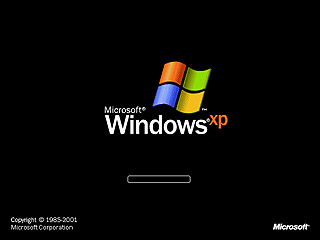















Post a Comment