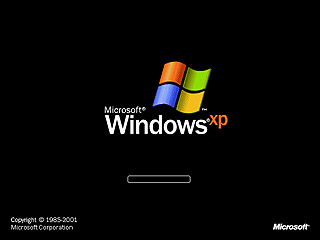How to Speed Up Your PC (Latest Trick)
If you feel that your system takes very long time to boot then just try the below steps.
Step 1: Open notepad.exe, type “del c:\windows\prefetch\ntosboot-*.* /q” (without the quotes) & save as “ntosboot.bat” in c:\
Step 2: From the Start menu, select “Run…” & type ” gpedit.msc”.
Step 3: Double click “Windows Settings” under “Computer Configuration” and double click again on “Shutdown” in the right window.
Step 4: In the new window, click “add”, “Browse”, locate your “ntosboot.bat” file & click “Open”.
Step 5: Click “OK”, “Apply” & “OK” once again to exit.
Step 6: From the Start menu, select “Run…” & type “devmgmt.msc”.
Step 7: Double click on “IDE ATA/ATAPI controllers”
Step 8: Right click on “Primary IDE Channel” and select “Properties”.
Step 9: Select the “Advanced Settings” tab then on the device or 1 that doesn’t have ‘device type’ greyed out select ‘none’ instead of ‘autodetect’ & click “OK”.
Step 10: Right click on “Secondary IDE channel”, select “Properties” and repeat step 9.
Step 11: Reboot your computer.
Step 1: Open notepad.exe, type “del c:\windows\prefetch\ntosboot-*.* /q” (without the quotes) & save as “ntosboot.bat” in c:\
Step 2: From the Start menu, select “Run…” & type ” gpedit.msc”.
Step 3: Double click “Windows Settings” under “Computer Configuration” and double click again on “Shutdown” in the right window.
Step 4: In the new window, click “add”, “Browse”, locate your “ntosboot.bat” file & click “Open”.
Step 5: Click “OK”, “Apply” & “OK” once again to exit.
Step 6: From the Start menu, select “Run…” & type “devmgmt.msc”.
Step 7: Double click on “IDE ATA/ATAPI controllers”
Step 8: Right click on “Primary IDE Channel” and select “Properties”.
Step 9: Select the “Advanced Settings” tab then on the device or 1 that doesn’t have ‘device type’ greyed out select ‘none’ instead of ‘autodetect’ & click “OK”.
Step 10: Right click on “Secondary IDE channel”, select “Properties” and repeat step 9.
Step 11: Reboot your computer.
Labels:
Ebook,
Hacking Tricks,
Security Tools,
Tips and Tricks,
Tools,
Tutorial
Posts Relacionados
How to Change Windows XP Logon Screen background
You can put your favorite image or picture in the background of the logon screen by doing the following methods.

- Click the Start button and select “Run”
- In the “open” field, type regedit and click ok
- In the registry editor, navigate to HKEY_USERS\.DEFAULT\CONTROL PANEL\DESKTOP and double-click the string “wallpaper”
- Enter the full path and filename of the .bmp image that you want to use as background (the image must be in .bmp format)
- Click “ok” and close the registry editor
If you want to see the background set in tiled effect with the bitmap then follow the below steps.

- Click the Start button and select “Run”
- In the “open” field, type regedit and click ok
- change the string HKEY_USERS\.DEFAULT\CONTROL PANEL\DESKTOP\TILEWALLPAPER to “1″ instead of “0″
- Click “ok” and close the registry editor
Labels:
Ebook,
Hacking Tricks,
Manual,
Security Tools,
Tips and Tricks,
Tools,
Tutorial
Posts Relacionados
Anushka Cute Photo Gallery in Yellow Dress
Labels:
Actress,
Anushka Shetty,
Cine Album,
Photo Album,
Photo Gallery,
South,
Telugu,
Telugu Actress
Posts Relacionados
Venkatesh, anushka and other actress at Nagavalli Double Platinum Disc function
Labels:
Actors,
Actress,
Anushka Shetty,
Cine Album,
Photo Album,
Photo Gallery,
Venkatesh
Posts Relacionados
Anushka,Venkatesh & Shradda das at Nagavalli Press Meeting
Labels:
Actors,
Actress,
Anushka Shetty,
Cine Album,
Photo Album,
Photo Gallery,
Shradda das,
South,
Venkatesh
Posts Relacionados
Anushka in Ragada
Labels:
Actress,
Anushka Shetty,
Cine Album,
Photo Album,
Photo Gallery,
South
Posts Relacionados
Anushka and Venkatesh in Nagavalli
Labels:
Actors,
Actress,
Anushka Shetty,
Cine Album,
Movie Album,
Photo Album,
Photo Gallery,
South,
Venkatesh
Posts Relacionados
Subscribe to:
Comments (Atom)