Disable User Account Control In Windows Vista
UAC is one of the very good feature in windows vista. it improves the security in the computer. this UAC will alert the user regarding what they are doing. Sometimes spywares and adwares come into our computer with out our knowledge but if we are going to have UAC enabled then we will know what enters our ccomputer. still this UAC is also not needed in some case like a presentation or sometime the home users finds this to be more annoying coz they have keep on cliking. anyway i have given all the 4 methods to disable UAC.
Method : 1
Using ‘ msconfig ‘
1. Launch ‘msconfig' from run menu
2. Click the Tool tab and select the 'Disable UAP'
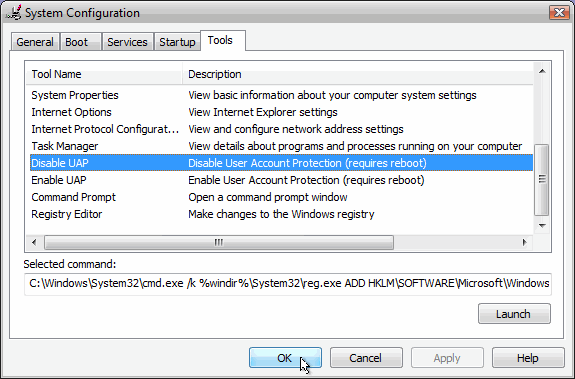
3. Press the Launch button
4. A command window will open when the command is done we can close the window.
5. Now Reboot the sys to take effect.
6. IF we want to enable the UAC then follow the same steps but by selecting the ‘Enable UAP‘ line and click on the Launch button.
Method : 2
Using ‘ RegEdit ‘
1. Open Registry Editor.
2. In Registry Editor, navigate to the following registry key:
HKEY_LOCAL_MACHINE\Software\Microsoft\Windows\CurrentVersion
\Policies\System
3. Locate the value : EnableLUA
4. Change the Value to be ’0′
5. To enable the UAC change the value to be ’1′
Note : Before doing any changes to the registry you should have a valid backup of the registry.
Method : 3
Using Group Policy
1. If using Local Group Policy you’ll need to open the Group Policy Editor (Start > Run > gpedit.msc) from your Vista computer.
If using in AD-based GPO, open Group Policy Management Console (Start > Run > gpmc.msc) from a Vista computer
2. In the Group Policy Editor window, browse to Computer Configuration > Windows Settings > Security Settings > Local Policies > Security Options.
In the right pane scroll to find the User Access Control policies.You need to configure the following policies:
3. Reboot the computer.
Method : 4
Using Control Panel
1. Open Control Panel.
2. Under User Account and Family settings click on the “Add or remove user account”.
3. Click on one of the user accounts, for example you can use the Guest account.
4. Under the user account click on the “Go to the main User Account page” link.
5. Under “Make changes to your user account” click on the “Change security settings” link.
6. In the “Turn on User Account Control (UAC) to make your computer more secure” click to unselect the “Use User Account Control (UAC) to help protect your computer”. Click on the Ok button.
7. You will be prompted to reboot your computer. Do so when ready.
8. In order to re-enable UAC just select the above checkbox and reboot.





















Post a Comment